Restore Lenovo Laptop Windows 10
- Products ▼
- For Windows
- Android Manager for Win
- Android Data Recovery
- Phone Transfer for Win
- Android Root Pro
- For Mac
- Android Manager for Mac
- Android Data Recovery Mac
- Phone Transfer for Mac
- More >>>
- Factory Restore Lenovo Laptop Windows 10
- Cara Restore Laptop Lenovo Windows 10
- Factory Restore Lenovo Laptop Windows 10
Locked out of Lenovo laptop? Forgetting Lenovo laptop password isn't a good situation to cope with. Chiefly, you won't be able to access the stored data as well as backup files. But still, there are non-risky ways to reset lenovo laptop login password without having to go through a complex process. Meaning, it's just simple if you stick on to the steps mentioned throughout this guide to unlock a Lenovo laptop with disk.
The protection mechanism on Lenovo ThinkPad laptop is extremely powerful, making it hard to break into the system. If you forgot ThinkPad login password, here are a few tricks to reset the forgotten password on Windows 10, Window 7 or Windows 8. Restoring will take a few minutes. Sit back and wait until Windows 10 restores to the selected restore point and restarts automatically. Start using the operating system normally.- Running System Restore From A Command Prompt. If you are unable run System Restore from inside Windows as described above, because a problem is so bad that your computer won't start normally, you may be able to start in Safe Mode to access Run for a Command Prompt. From here you may be able to start.
You won't even see a glimpse of coding as recovery is done by means of software released for the very same purpose. When done, the method will have your laptop's password removed and rather not replace it with a new one. The method makes use of an ISO file to create bootable reset disk through a flash drive. Therefore, it's imminent to have a secondary PC and USB flash drive to get started.
Tips 1: Reset Forgotten Lenovo Laptop Password with Ophcrack
Ophcrack is free software intented to help users recover saved password from old Windows OS, such as Windows 7, Windows Vista or Windwos XP. It simply extract hash value from local database and crack the password with downloaded rainbow tablets. It could take days or weeks to crack a complex password. If you were urgent about the task, then skip to Tips 2, which removes the forgotten password in no more than 5 minutes.
Step 1: Visit Ophcrack's official website and click 'Download ophcrack LiveCD'. Be careful to select right software variant as it changes with OS version you've installed on your target laptop. Be sure to download using a moderate bandwidth connection.
Step 2: After download completion, You need to find an ISO burning program and write Ophcrack LiveCD .iso file to USB. The burning process is significant and the program may not work if done poorly. USB Flash Drive should have at least 1GB of free space to contain the burned ISO file.
Step 3: Now that you have a bootable USB flash drive. We'll be using it to boot up your laptop independent of any OS you have installed. It is the apt way as the current OS is locked with a password you've forgotten. Reboot your laptop with the flash drive inserted and wait for 'Ophcrack LiveCD Menu' to appear. Press 'Enter' on 'Ophcrack Graphic mode' if you'd like to fasten the loading process (Skip seconds trigger).
Step 4: Next, you'll see a screen running command lines similar to that of a terminal. This process is completely automated and you don't have to give any selection for it to run. Meanwhile, the software tries to retrieve your windows password from the hard drives, stored in an encrypted form. Let it run and proceed to the next screen.
Step 5: After boot, you're more likely to see a 'little window' which disappears swiftly. This is an indication that the software was successful in locating your password.
Step 6: The very next screen loads Ophcrack software's full interface and the scan to spot our password for each user. (Note that the scan is automated). Passwords will be sorted and displayed in 'NT Pwd column' along with respective usernames on 'User column'. If ever you see blank 'NT Pwd field', wait for the software to finish the scan. 'Empty' addresses that the respective user hasn't set a password. When done, copy down the recovered password and reboot laptop after unplugging USB recovery disk.
Tips 2: How to Reset Lenovo Laptop Password without Disk
Factory Restore Lenovo Laptop Windows 10
Well, Ophcrack is definitely worth a try if the password was simple. In addition, it is tolly free. However, the whoel process is so complex and time consuming according to above steps. So if you could prefer a fast solution, then Androidphonesoft Windows Password Recovery is much better in such a sense.
Androidphonesoft isn't a kind of tool to facilitate password recovery, but rather remove the password from the Windows user database so it is 5X faster than using Ophcrack. What's , this tool has solid support for latest Windows 10, which Ophcrack has much worse success rate.
Step 1 Preparation
Head over to official website and get the software installed on secondary PC or Mac. You'll be served with 2 options on startup: Create Password Reset CD/DVD and Create Password Reset USB Flash Drive.
Doom psp homebrew download for mac. Doom for the PSP. Filename pspdoomv1.0.zip Date Posted Oct 29, 2007 Categories PSP, Homebrew Games: Tags PSP: Downloads 676 Description: Download File. Doom PSP V.2.01 ofw (shrunk) Download from mediafire.com (indirect link) Doom PSP V.2.01 ofw: Download from wololo.net (direct link) Older Versions. 1.4; 0.05 Plus; 0.0.5 (Some additional versions are pending review). We didn't reference any discussion on our forums about this homebrew.
Step 2 Create Lenovo Password Reset Disk
Plug in an USB stick and select 'Burn USB' option. Files required for the recovery process will now be burned into the USB flash drive. Once burning has been completed, the program displays 'Burning Successful'. (Alternatively, you may select the 1st option if you're planning to perform the recovery using a CD/DVD)
Step 3 Boot Lenovo Laptop from Password Reset USB
Safely Unplug the USB flash drive and plug onto the target laptop. Now you'll have to enter the BIOS setup to enable booting from files on flash drive. (Pressing Esc, F2 or Del shortly after company logo fades would trigger BIOS setup in most laptop models). Select 'boot via USB'.
Step 4 Reset Lenovo Login Password in 1-Click
The program user interface will now be loaded. Select your OS (In case you have multiple OS versions installed, they would get listed to choose from). After selecting OS, head over to select the 'user' for whom the password has to be removed. After selecting 'Reset Password', the tool asks for confirmation. Proceed by selecting 'Yes' and the software will start processing.
When done, a window pops in saying 'You've successfully reset the selected user'. Thus, you'll be able to log in without a password for the selected user after reboot. Also, there’s a handy option 'Add User' to add a fresh user through the software's interface itself.
Among the password reset methods discussed, Ophcrack is a bit lengthy but is a free program to use with. Conversely, Androidphonesoft Windows Password Recovery has shorter recovery steps but requires a premium version. Prefer what seems vice for you and get your laptop unlocked in no time.
Related Articles
- Windows 10 Password Crack Remove Windows Admin Password Change Windows Password Bootable Windows USB ISO to USB Tool Create Windows Reset Disk Burn ISO to CD Create Windows Reset Disk More>>>
Cara Restore Laptop Lenovo Windows 10
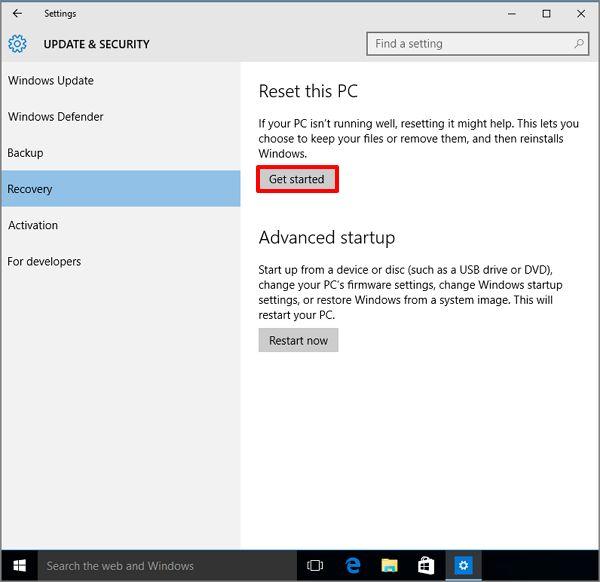
“I have a Laptop with Windows 10 preinstalled. I changed the admin password a few days ago and now I forgot the password. I want to reset my Windows 10 laptop to its factory default settings to clear all passwords. How can I do that? It is a Lenovo laptop.”
First, the factory reset is not the only option if you forgot the password. You can first try to reset Windows 10 password with a USB drive or try to reset Windows 10 password with command prompt. If those ways do not work, then you can factory reset the laptop. In this post, we will show you how to factory reset Windows 10 laptop without password.
Tips:
1) Factory reset will remove apps, settings, and even your personal files, so make sure you have a backup of your personal files before you start the reset.
2) To perform the reset, make sure your mouse, keyboard, and power supply are connected to your laptop.
3) A reset may take 30-60 minutes. If you fully clean your drive, it may take about two hours.
How to factory reset Windows 10 laptop without Password
Originally, you can easily perform a reset simply with the Recovery option in the Settings app within Windows 10. But since you forgot the password and can’t sign in to Windows 10, you have to factory reset your laptop from the advanced startup options. Steps are as follows.
Step 1: Access the Advanced startup options screen (i.e., Choose an option screen).
1) Go to the Windows 10 sign-in screen, if you haven’t done so. Click the Power button on the lower-right corner of the screen, and then click Restart while pressing and holding the Shift key on your keyboard. This will quickly access the Choose an option screen.
Factory Restore Lenovo Laptop Windows 10
2) If your Windows 10 can’t start normally and you can’t get to the sign-in screen, you can boot your laptop from a Windows 10 installation disc, click Next and click Repair your computer to access the Choose an option screen.
Step 2: Select Troubleshoot.
Step 3: Select Reset this PC.
Step 4: Select Remove Everything.
Step 5: Wait while getting things ready.
Step 6: Select Just remove my files or Fully clean the drive.
Step 7: After reading the on-screen instructions, click Reset.
Step 8: Wait while resetting this PC. The Laptop will restart several times. In the next steps, simply follow the on-screen instructions to finish the reset. Windows 10 will reinstall, and you will be asked to create an account to sign in to Windows 10.